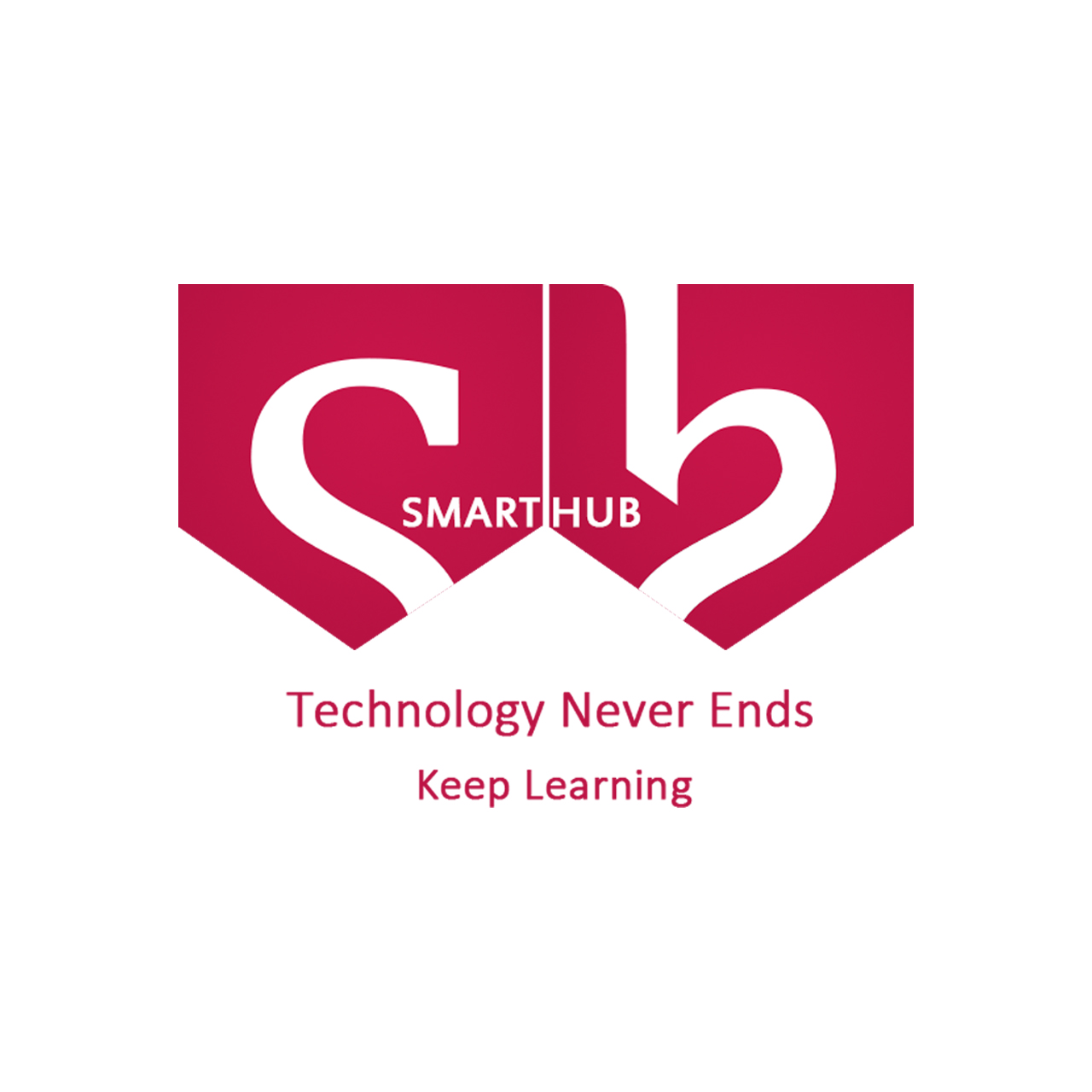- Perspective Crop tool : To correct image perspective, hold down the Crop tool and select the Perspective Crop tool . Draw a marquee around the distorted object. Match the edges of the marquee to the rectangular edges of the object. Press Enter (Windows) or Return (Mac OS) to complete the perspective crop.
- Crop (C): Click and drag with this tool to create an adjustable crop area of your image. Press Enter to crop the canvas to your rectangular area. Press Esc to cancel the crop. After you crop your image, part of the image is gone; make sure that if you save over the original image, you won’t need the content you have cropped out.
- Slice (K): Used for creating web images, the slice tool creates rectangular slices from which you can export individual graphics. Build web button interfaces in one canvas and save to sliced areas for your web page.
- Slice Select (K): Select your image slices and adjust the size of the slices by moving the handles. Hold down the Shift key to select multiple slices at once.
"To get the detailed explanation of the above tools
please watch our Youtube channel."
To watch our playlist on remaining tools in photoshop:
***********************************************************************
Click on the Link to Subscribe to Channel-
**Stay Connected with me**
Follow me on Facebook-
Follow me on instagram-
***********************************************************************